
This chapter will teach you how to start a excel 2010 application in simple steps. Assuming you have Microsoft Office 2010 installed in your PC, to start excel application, follow the following steps at your PC:
Step (1): Click Start button.
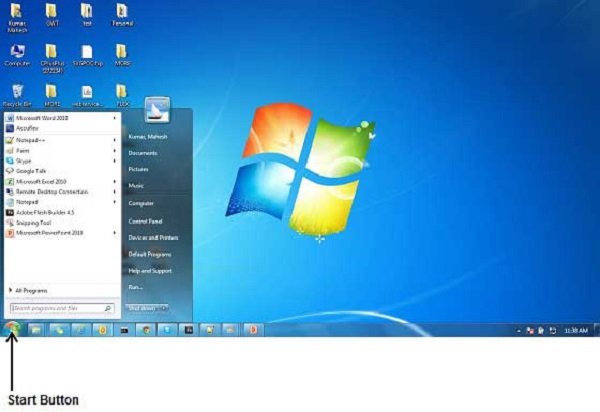
Step (2): Click All Programs option from the menu.

Step (3): Search for Microsoft Office from the sub menu and click it.
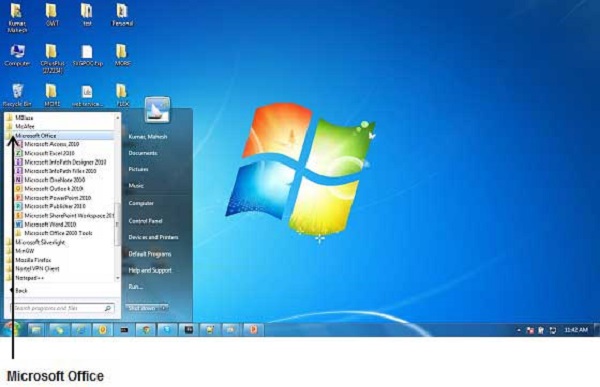
Step (4): Search for Microsoft Excel 2010 from the submenu and click it.

This will launch Microsoft Excel 2010 application and you will see the following excel window.
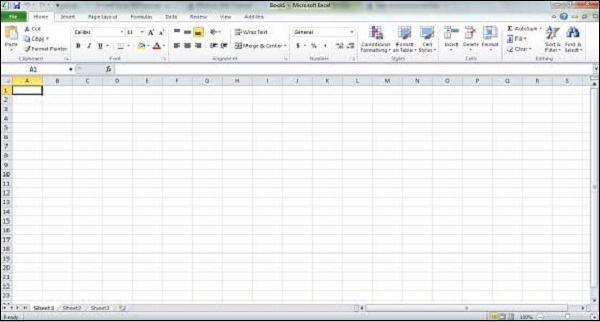
copy by : tutorialspoint.com
versi Indonesia
Memulai dengan Excel 2010
Bab ini akan mengajarkan Anda bagaimana untuk memulai excel 2010 aplikasi dalam langkah sederhana . Dengan asumsi Anda memiliki Microsoft Office 2010 terinstal di PC Anda , untuk memulai aplikasi excel , ikuti langkah-langkah berikut di PC Anda :
Langkah ( 1 ) : Klik tombol Start .
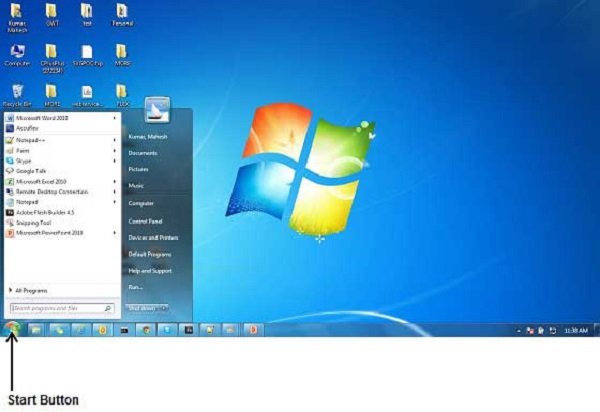
Langkah ( 2 ) : Klik All Programs pilihan dari menu .

Langkah ( 3 ) : Cari Microsoft Office dari sub menu dan klik .
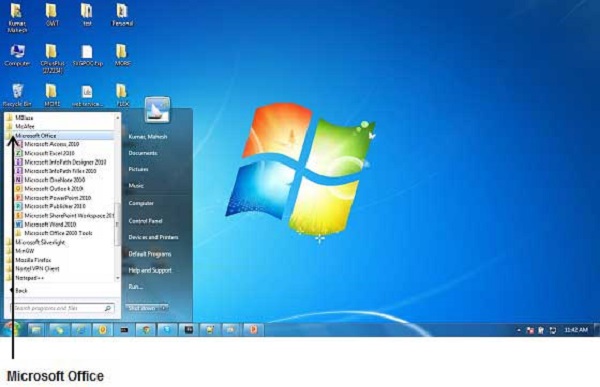
Langkah ( 4 ) : Cari Microsoft Excel 2010 dari submenu dan klik .

Ini akan meluncurkan Microsoft Excel 2010 aplikasi dan Anda akan melihat jendela excel berikut .
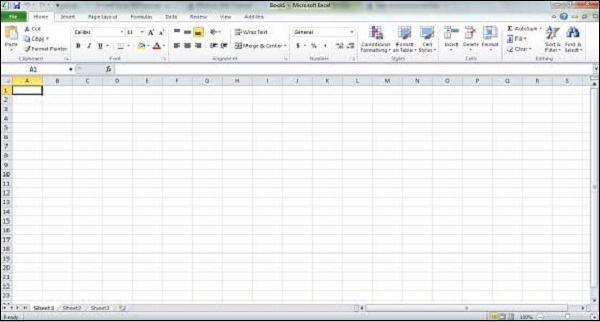
Di Ambil dari web : tutorialspoint.com
terimakasih untuk web. ini hanya sekedar mengingatkan saya untuk terus belajar, dan untuk yang mulai belajar
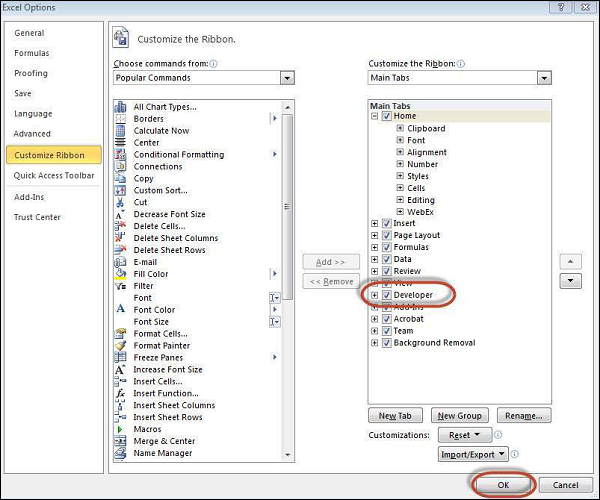 Step 3. The 'Developer' ribbon appears in menu bar.
Step 3. The 'Developer' ribbon appears in menu bar. Step 4. click 'Visual Basic' Button to open VBA Editor.
Step 4. click 'Visual Basic' Button to open VBA Editor.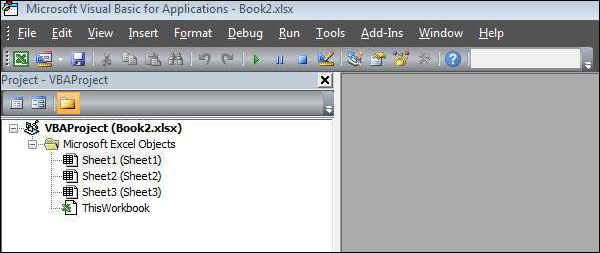 Step 5. Now Let us start scripting by adding a button. Click 'Insert' >> Select 'button'.
Step 5. Now Let us start scripting by adding a button. Click 'Insert' >> Select 'button'.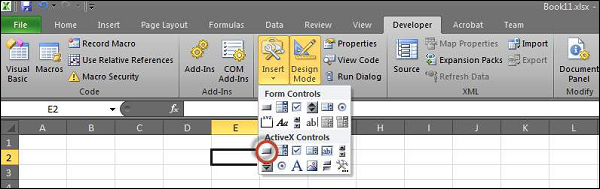 Step 6. Perform a Right Click and choose 'properties'.
Step 6. Perform a Right Click and choose 'properties'.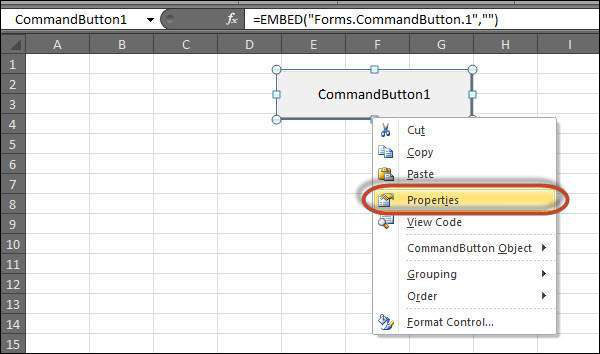 Step 7. Edit the name and Caption as shown below.
Step 7. Edit the name and Caption as shown below. Step 8. Now Double click the button, the sub procedure outline would be displayed as shown below.
Step 8. Now Double click the button, the sub procedure outline would be displayed as shown below.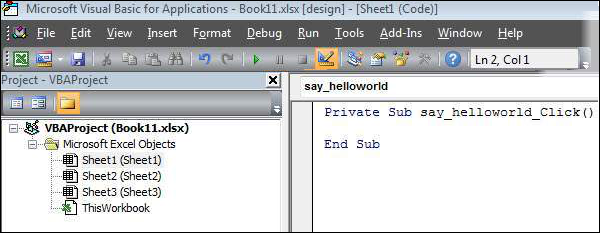 Step 9. Let us start coding by simply adding a message.
Step 9. Let us start coding by simply adding a message.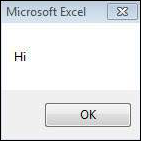 by http://www.tutorialspoint.com
by http://www.tutorialspoint.com
