
This chapter will teach you how to start a excel 2010 application in simple steps. Assuming you have Microsoft Office 2010 installed in your PC, to start excel application, follow the following steps at your PC:
Step (1): Click Start button.
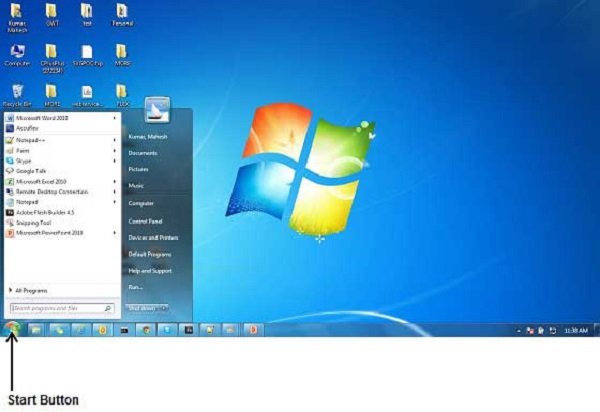
Step (2): Click All Programs option from the menu.

Step (3): Search for Microsoft Office from the sub menu and click it.
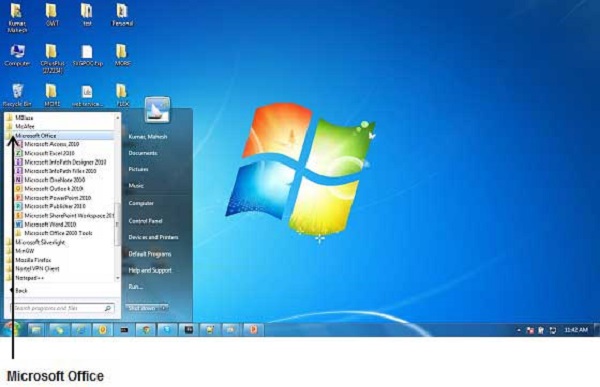
Step (4): Search for Microsoft Excel 2010 from the submenu and click it.

This will launch Microsoft Excel 2010 application and you will see the following excel window.
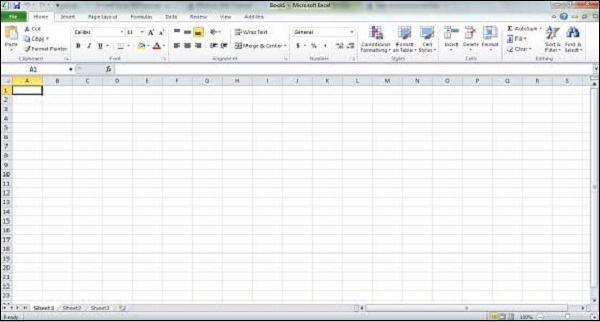
copy by : tutorialspoint.com
versi Indonesia
Memulai dengan Excel 2010
Bab ini akan mengajarkan Anda bagaimana untuk memulai excel 2010 aplikasi dalam langkah sederhana . Dengan asumsi Anda memiliki Microsoft Office 2010 terinstal di PC Anda , untuk memulai aplikasi excel , ikuti langkah-langkah berikut di PC Anda :
Langkah ( 1 ) : Klik tombol Start .
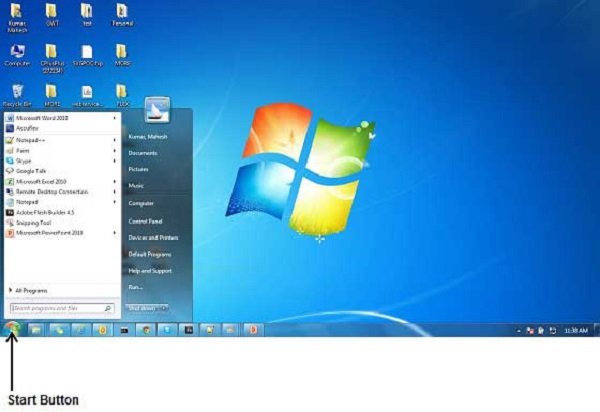
Langkah ( 2 ) : Klik All Programs pilihan dari menu .

Langkah ( 3 ) : Cari Microsoft Office dari sub menu dan klik .
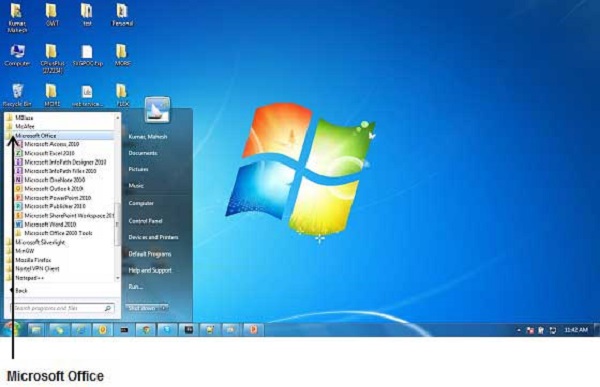
Langkah ( 4 ) : Cari Microsoft Excel 2010 dari submenu dan klik .

Ini akan meluncurkan Microsoft Excel 2010 aplikasi dan Anda akan melihat jendela excel berikut .
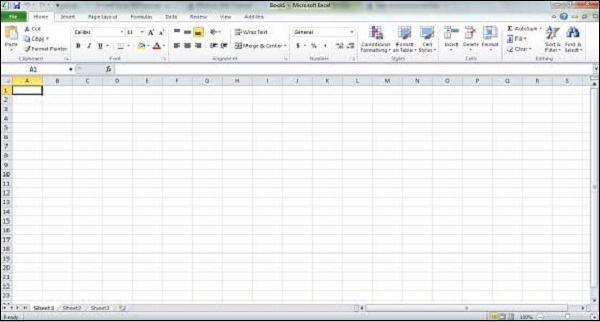
Di Ambil dari web : tutorialspoint.com
terimakasih untuk web. ini hanya sekedar mengingatkan saya untuk terus belajar, dan untuk yang mulai belajar

Post a Comment